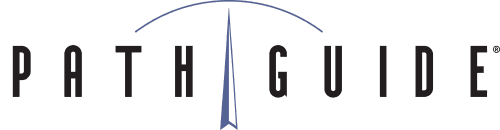This one is for our manufacturing customers. In past versions of Latitude, you’d need to go into two or three different screens to get information on a production order (an item that is made or assembled in the warehouse when it is ordered). But no longer! Our new Production Receipts web screen answers all of the important questions like
- How much have we made?
- What components have we used?
- What do we need to make more?
- How much more can we make?
- Who made it?
- Where did they put it?
To view a production receipt, go to Activities – Production Orders – Production Receipts and enter the production order number. On the “Line Items” tab, the first ten columns from “LINE” to “QTY PER” will give you information on component usage and the last five columns from “ASSEMBLY ITEM” to “RECV NOW” will show information on the finished product. “RECV NOW” gives you the number of items that could be received now based on current component usage and “MAX SHIP” gives you the maximum number of components you should ship now based on picked quantity. Red text means that that quantity is a “limiting factor” that is stopping your order from moving forward.
The Receipt Destination tab will tell you the receiving job number, location, date, time and user. The Audit tab shows all activities related to that particular production order for both components and finished goods. The Receipts and Quantity Used tabs should be self-explanatory.
This new screen will give you faster access to important product order information and make you more efficient while creating or assembling these orders. Keep an eye on this blog for the next Tips and Tricks, and watch our Content Marketing Hub for videos, photos and presentations from our customers and partners. As always, if you have a suggestion for a new Latitude feature, or a specific problem you’re trying to solve, you can reach our support team at 1-888-627-9797.