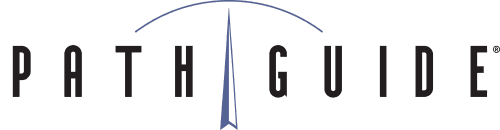We want you, our customers, to get the most out of Latitude, so over the next several weeks we’ll explain some of the many tips, tricks, and little-known capabilities in Latitude to help anyone become a power-user. Let’s start with picking.
Inventory Control Cones
Many warehouses need to store materials in a temporary location, whether it’s for a few hours or a few weeks during busy periods. Putting labels on pallets sometimes helps, but they can often be hard to locate physically and in the system – load labels can be easily damaged and you’ll be lucky if anyone can remember which pallet is number “09657.” Instead, buy some brightly colored cones and set them up as temporary bin locations or “Loads” in Latitude (loads do not have to be scanned during a physical inventory, and some customers find it simpler to use them for short-term use). You can set the bin numbers to something specific, for example: G + a number for green cones, R + number for red cones, etc.). Print labels for them (the 4” x 6” format works best) and train your employees to use the cones instead of bins. Most customers find that the cones are much easier to locate than pallets because they’re simple to set up and remove.
Multiple Label Printers
Did you know that Latitude WMS allows you to set a secondary printer for certain types of labels, or set a dedicated label printer for a specific label format? This prevents cross-functional Latitude users from needing to switch label printers as they do different tasks.
Here’s how:
- To set up a secondary printer from an RF terminal, press F3 – Setup – Printers, choose Label-Secondary and select your secondary printer. Carton Contents and Inventory Contents are the formats currently supported.
- To set Label Printer assignment, go to Administration – System Configuration – Label Printer Assignment in Latitude Web and add the Label Format and the Label Printer name. That type of label will now always print from the selected printer.
Toggling the Pickable Inventory Flag
Latitude allows users to toggle inventory’s pickable status via the RF terminal. This lets you easily update inventory status on the fly, such as when you need to pick from an overstock bin that is usually not pickable.
- To do this, press F3 – Inventory – Adjustments – Toggle Pickable on your RF terminal. You’ll be prompted for the bin, the item and the lot/serials, if applicable. Enter them and the item will now be pickable. If it was already pickable, you’ll get an error.
- You can also set up a prompt to toggle this automatically when you perform a Move, Unload or Putaway transaction. Go into “Prompt for Pickable Override upon Unload and Putaway” in Latitude Web and set to “Y”.
Latitude WMS is full of useful features designed to make warehouse tasks or functions easier and more efficient, and we’re constantly adding new functionality based on customer feedback. If you like what you just read about picking, be sure and stay tuned for more Latitude WMS tips and tricks, as this is just one article of many. If you have questions about any of these picking tips and tricks, please contact our support team at 888-627-9797. We’re here to help!